Sending Photos & Videos
For tips on how to make high-quality photos and videos to share with your provider, see Taking Photos & Videos.
How to Send Your Photos and Videos
You can send photos and videos to your provider the same way you'd send a message — through the Medical Messages section of the MyChildren's Patient Portal. There is a 25 MB limit per message, so keep videos to 45 seconds or less.
- Log in to your MyChildren's portal.
If you don't have a portal account yet, you'll need to sign up for MyChildren's first. - Once you log in, go to Medical Messages directly from the homepage.
- Then select the Send a Message button on the Medical Messages screen.
- Make sure the correct patient is listed. Select your provider and the subject 'Photo Upload'.
- Next select Choose File and navigate to the location where your photos are saved, select the photo, and select the Open button. After you have added all your photos be sure to select the Send button at bottom of the screen.
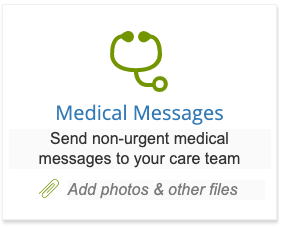
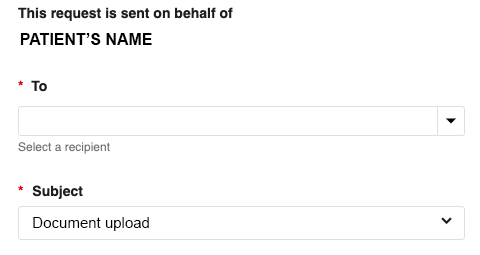
For technical support, please call the MyChildren's Support Team at 617-919-4396 or send a message using our Technical Support form. We are available Monday to Friday from 7 a.m. to 7 p.m. and Saturdays from 8 a.m. to 4 p.m.
